原创文章,转载请注明出处
https://qiedd.com/
环境为ArchLinux
官方文档:https://github.com/scaleway/scaleway-cli
安装Sacleway-cli
# ArchLinux yay -S scaleway-cli # 其他Linux系统 sudo curl -o /usr/local/bin/scw -L "https://github.com/scaleway/scaleway-cli/releases/download/v2.4.0/scw-2.4.0-linux-x86_64" # Allow executing file as program sudo chmod +x /usr/local/bin/scw
登录账号并使用API开机
你的账户UUID可以在登录后获取到
或者在创建机器时,在下方的页面,并查看命令行最后的UUID
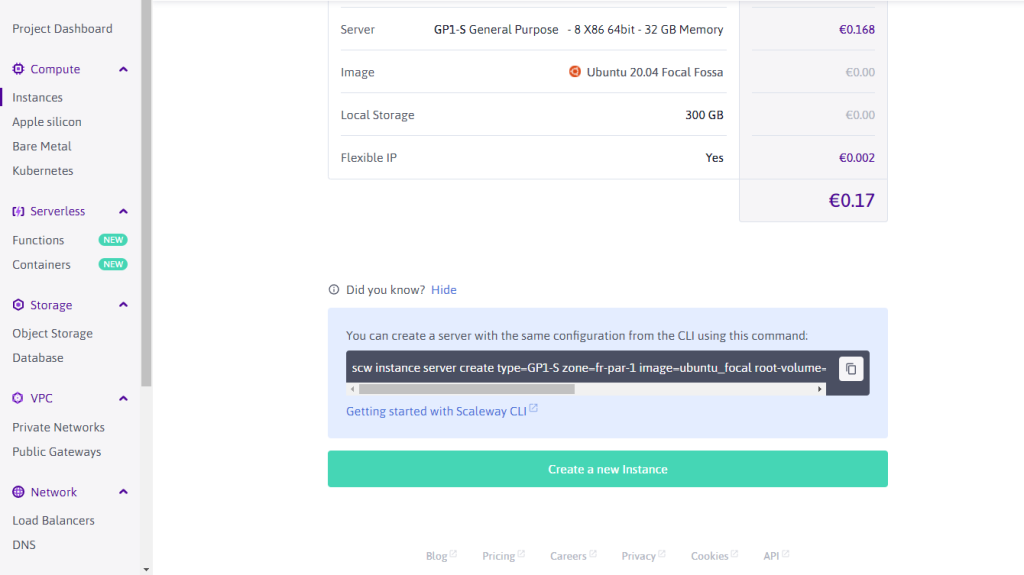
# 登录账号,获取账号UUID scw init # 创建服务器 scw instance server create type=STARDUST1-S zone=fr-par-1 image=debian_bullseye root-volume=l:10G name=Denian ip=none ipv6=true project-id=你的账号UUID # 查看服务器,获取机器的UUID scw instance server list # 开机 scw instance server start 你的机器UUID
开机失败,Starting一段时间后又处于Stopped状态
那么,我们就简单的写一个SHELL脚本来开机,并在开机成功后推送到你的Telegram bot
# 创建文件 vim scw.sh # 填入你的机器UUID,Telegram_bot_API,以及chat_id # 给予脚本执行权限 chmod +x scw.sh # 需要安装screen,创建一个Screen会话 screen -S scw # 运行脚本 ./scw.sh
#!/usr/bin/env bash
MACHINE_UUID=""
BOT_API=""
CHAT_ID=""
STAR_MACHINE() {
scw instance server start "${MACHINE_UUID}"
}
SEND_NOTIFY(){
curl -X POST \
-H 'Content-Type: application/json' \
-d '{"chat_id": '${CHAT_ID}', "text": "Your Sacleway machine is opening now."}' \
https://api.telegram.org/bot${BOT_API}/sendMessage
}
while true; do
STATUS=$(scw instance server list | sed -n '2p' | awk '{print $4}')
if [[ ${STATUS} == "starting" ]]; then
echo "Your server status is ${STATUS}"
echo "Starting...Wait for 60 seconds to check again..."
sleep 60
elif [[ ${STATUS} == "archived" ]]; then
echo "Your server status is ${STATUS}"
echo "Now we start your machine..."
STAR_MACHINE
sleep 60
else
SEND_NOTIFY
break
fi
done
通过Cloud-init给机器设置密码
由于要上传SSH密钥,很不方便,我们直接用cloud-init设置密码
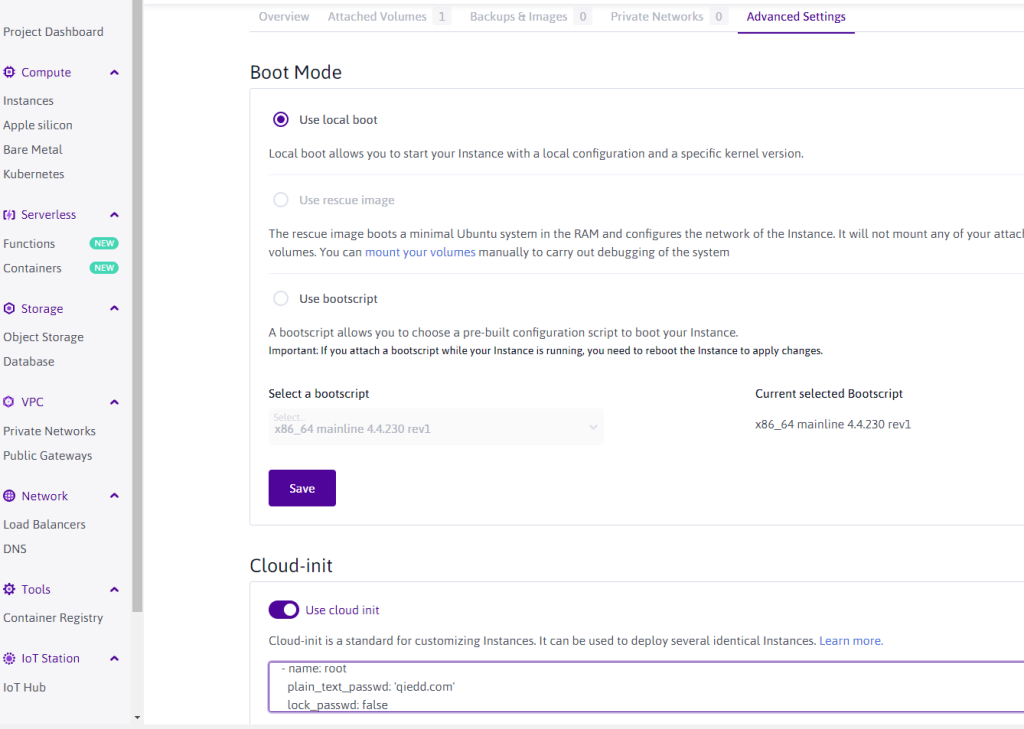
在Cloud-init处添加下列配置即可,密码为 qiedd.com,添加完成后重启服务器即可
users:
- name: root
plain_text_passwd: 'qiedd.com'
lock_passwd: falseDD成Debian
需要注意 interfaces 里的配置要与安装 Debian 时的 IP 完全相同
如 --ip-addr 240e::ffff::1/64 --ip-gate 240e::ffff::
# 查看网卡配置 cat /etc/network/interfaces.d/50-cloud-init # 修改本机dns vim /etc/resolv.conf # 替换为 nameserver 2001:67c:2b0::4 # 然后按照上面的配置修改你的ip和网关即可 bash <(wget --no-check-certificate -qO- 'https://raw.githubusercontent.com/MoeClub/Note/master/InstallNET.sh') -a -d 11 -v 64 -p "qiedd.com" --ip-addr 你的IP --ip-gate 你的网关 --ip-mask 255.255.255.254 --ip-dns 2001:67c:2b0::4
用Warp配置IPv4
# 安装wireguard apt update -y && apt install wireguard sudo curl vim openresolv -y # 安装wgcf curl -fsSL git.io/wgcf.sh | sudo bash # 注册账户 wgcf register # 生成配置文件 wgcf generate # 编辑配置文件 vim wgcf-profile.conf # 将配置文件的DNS、AllowedIPs、Endpoint,如下 [Interface] PrivateKey = 这里会自动生成 Address = 172.16.0.2/32 Address = 这里会自动生成 DNS = 8.8.8.8,8.8.4.4,2001:4860:4860::8888,2001:4860:4860::8844 MTU = 1280 [Peer] PublicKey = bmXOC+F1FxEMF9dyiK2H5/1SUtzH0JuVo51h2wPfgyo= AllowedIPs = 0.0.0.0/0 Endpoint = [2606:4700:d0::a29f:c001]:2408 # 复制配置文件到wireguard文件夹 cp wgcf-profile.conf /etc/wireguard/wgcf.conf # 尝试启动 wireguard wg-quick up wgcf # 测试 ping google.com -4 # 关闭wgcf接口 wg-quick down wgcf # 加入开机启动 systemctl start wg-quick@wgcf systemctl enable wg-quick@wgcf # 默认v6优先级 # 编辑文件 /etc/gai.conf,将 label 2002::/16 2 的注释删除
测评
测试脚本 yabs.sh
# ## ## ## ## ## ## ## ## ## ## ## ## ## ## ## ## ## #
# Yet-Another-Bench-Script #
# v2021-12-28 #
# https://github.com/masonr/yet-another-bench-script #
# ## ## ## ## ## ## ## ## ## ## ## ## ## ## ## ## ## #
Wed 05 Jan 2022 02:16:13 PM EST
Basic System Information:
---------------------------------
Processor : AMD EPYC 7281 16-Core Processor
CPU cores : 1 @ 2096.060 MHz
AES-NI : ✔ Enabled
VM-x/AMD-V : ✔ Enabled
RAM : 973.1 MiB
Swap : 977.0 MiB
Disk : 8.1 GiB
fio Disk Speed Tests (Mixed R/W 50/50):
---------------------------------
Block Size | 4k (IOPS) | 64k (IOPS)
------ | --- ---- | ---- ----
Read | 151.14 MB/s (37.7k) | 957.71 MB/s (14.9k)
Write | 151.54 MB/s (37.8k) | 962.75 MB/s (15.0k)
Total | 302.68 MB/s (75.6k) | 1.92 GB/s (30.0k)
| |
Block Size | 512k (IOPS) | 1m (IOPS)
------ | --- ---- | ---- ----
Read | 1.18 GB/s (2.3k) | 1.08 GB/s (1.0k)
Write | 1.24 GB/s (2.4k) | 1.15 GB/s (1.1k)
Total | 2.43 GB/s (4.7k) | 2.23 GB/s (2.1k)
iperf3 Network Speed Tests (IPv4):
---------------------------------
Provider | Location (Link) | Send Speed | Recv Speed
| | |
Clouvider | London, UK (10G) | 325 Mbits/sec | 338 Mbits/sec
Online.net | Paris, FR (10G) | busy | busy
WorldStream | The Netherlands (10G) | 325 Mbits/sec | 368 Mbits/sec
WebHorizon | Singapore (400M) | 158 Mbits/sec | 152 Mbits/sec
Clouvider | NYC, NY, US (10G) | 264 Mbits/sec | 255 Mbits/sec
Velocity Online | Tallahassee, FL, US (10G) | 206 Mbits/sec | 269 Mbits/sec
Clouvider | Los Angeles, CA, US (10G) | 213 Mbits/sec | 233 Mbits/sec
Iveloz Telecom | Sao Paulo, BR (2G) | 239 Mbits/sec | 160 Mbits/sec
iperf3 Network Speed Tests (IPv6):
---------------------------------
Provider | Location (Link) | Send Speed | Recv Speed
| | |
Clouvider | London, UK (10G) | 255 Mbits/sec | 5.28 Gbits/sec
Online.net | Paris, FR (10G) | 196 Mbits/sec | 5.37 Gbits/sec
WorldStream | The Netherlands (10G) | 243 Mbits/sec | 5.91 Gbits/sec
WebHorizon | Singapore (400M) | 217 Mbits/sec | 203 Mbits/sec
Clouvider | NYC, NY, US (10G) | 248 Mbits/sec | 2.16 Gbits/sec
Clouvider | Los Angeles, CA, US (10G) | 240 Mbits/sec | 1.10 Gbits/sec
Geekbench 5 Benchmark Test:
---------------------------------
Test | Value
|
Single Core | 660
Multi Core | 662
Full Test | https://browser.geekbench.com/v5/cpu/12004948
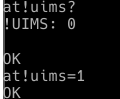
1 条评论
Tony · 2022年12月12日 下午6:51
每次都是执行一个小时左右就给我发信息开通了,实际并没有