原创文章,转载请注明出处
https://qiedd.com/
0. 简介
买了Kimsufi的黑五独服后,没什么东西跑,32G的内存感觉不上zfs有点可惜,这玩意又有两块硬盘,因此决定上raidz,然而 Kimsufi 没有vnc , 因此掉进了很多坑
ZFS 会默认用一半的内存作为 ARC , 你可以自定义 ARC 的大小
Arch Wiki 上的说明:https://wiki.archlinux.org/title/ZFS#ZFS_is_using_too_much_RAM
环境
Kimsufi Server
Memory: 32G
CPU: Intel Xeon E5-1620 v2 (8) @ 3.900GHz
System : Debian 11 (Bullseye) (64bits)
1. 保存配置
在启动前我们需要保存一些配置
IPv6配置
默认 IPv6 配置在 /etc/network/interfaces 中
我们需要记住这几个就可以了
# control-alias eno1
iface eno1 inet6 static
address 2001:**********::1/56
dns-nameservers 2001:**********::1
gateway 2001:********fff:ff:ff:ff:ff2. 启动镜像
由于 ArchISO 默认不带密码,我们又没有 VNC,因此需要自定义镜像来给它添加密码,如果需要自定义,请参考上一篇文章
从 Grub 启动镜像
ssh密码默认为 qiedd.com
请注意替换下方的链接
如果 /boot 在独立的分区,请务必确认此分区是否能容纳安装镜像!(空余1G左右)
如果是其他服务商的机子,请确认内存是否足够,经测试 1G 内存是不够的,最低可能需要 2G!
请注意,使用 Grub 启动镜像会将其在内存中加载,请确认内存是否足够容纳下 ArchISO,并有足够空间启动内核!!
# 安装grub-imageboot apt install grub-imageboot # 创建一个目录用于存放镜像 mkdir /boot/images # 进入目录 cd /boot/images # 下载Archiso wget https://dl.qiedd.com/Linux/custom/user/archlinux-2021.12.07-x86_64.iso # 更新grub update-grub2 *** 示例 *** root@VM-20-12-debian:~# update-grub Generating grub configuration file ... Found linux image: /boot/vmlinuz-4.19.0-11-amd64 Found initrd image: /boot/initrd.img-4.19.0-11-amd64 Found memdisk: /boot/memdisk Found iso image: /boot/images/archlinux-2021.12.07-x86_64.iso done # 这里我们的iso在第三项,因此需要调整下grub的默认启动项 # 0是第一项 vim /etc/default/grub *** 示例 *** GRUB_DEFAULT=2 # 更新grub update-grub2 # 重启 reboot
3. Arch Linux 安装
一、硬盘分区
现在,我们就在 ArchISO 里了,接下来就要开始安装了
我们看下硬盘,应该会有一个 /dev/md127 的 Raid 1 盘
首先我们需要把这个软 raid 解开,然后才能对其重新分区
# disable soft raid 1 mdadm -S /dev/md127
由于 Kimsufi 的启动模式为 BIOS(Legacy Boot),因此我们要分一个 1M 的 BIOS boot partition
并分出一个 1G 的分区用于 Grub 的启动分区,另外由于 Raidz 总是取最小的硬盘作为所有 vdev 的最大容量,因此我们两个盘都分一样就好了
请注意分区的类型
这里用 /dev/sda 举个例子,/dev/sdb 同理
# 这里使用了fdisk
fdisk /dev/sda
# 创建一个gpt表
Command (m for help): g
# 创建BIOS boot分区
Command (m for help): n
Partition number (1-128, default 1): 直接回车
First sector (2048-3907029134, default 2048): 直接回车
Last sector, +/-sectors or +/-size{K,M,G,T,P} (2048-3907029134, default 3907029134): +1M
# 更改分区类型
Command (m for help): t
Selected partition 1
Partition type or alias (type L to list all): 4
Changed type of partition 'Linux filesystem' to 'BIOS boot'.
# 创建Grub分区
Command (m for help): n
Partition number (2-128, default 2): 直接回车
First sector (4096-3907029134, default 4096): 直接回车
Last sector, +/-sectors or +/-size{K,M,G,T,P} (4096-3907029134, default 3907029134): +1G
# 创建系统分区
Command (m for help): n
Partition number (3-128, default 3): 直接回车
First sector (2101248-3907029134, default 2101248): 直接回车
Last sector, +/-sectors or +/-size{K,M,G,T,P} (2101248-3907029134, default 3907029134): 直接回车
# 保存配置
Command (m for help): w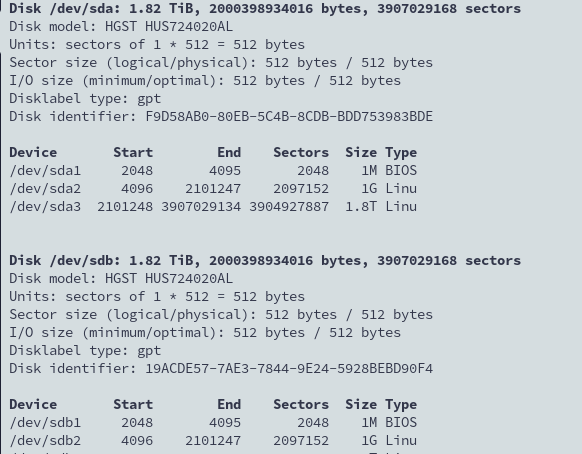
二、安装ZFS支持
https://github.com/eoli3n/archiso-zfs
由于 ArchISO 默认没有 ZFS 模块,我们需要手动安装
curl -s https://raw.githubusercontent.com/eoli3n/archiso-zfs/master/init | bash -x
三、创建 Raidz
如果你有其他硬盘的话,请调整设置
这里我选择了 lz4 压缩,如果你有其他需求,可以选择其他压缩方式
zpool create -f -o ashift=12 -m /mnt zroot \
-O acltype=posixacl \
-O relatime=on \
-O xattr=sa \
-O dnodesize=legacy \
-O normalization=formD \
-O mountpoint=none \
-O canmount=off \
-O devices=off \
-O compression=lz4 \
raidz \
/dev/sda3 \
/dev/sdb3创建 datasets
zfs create -o mountpoint=none zroot/data zfs create -o mountpoint=none zroot/ROOT zfs create -o mountpoint=/ -o canmount=noauto zroot/ROOT/default zfs create -o mountpoint=/home zroot/data/home
看看 zpool 是否能正常工作
zpool export zroot zpool import zroot -R /mnt
挂载 zpool 中的分区
zfs mount zroot/ROOT/default zfs mount -a
设置 zpool 中的 root 分区
zpool set bootfs=zroot/ROOT/default zroot # 如果说没有这个分区,那么就去创建一个 cp /etc/zfs/zpool.cache /mnt/etc/zfs/zpool.cache zpool set cachefile=/etc/zfs/zpool.cache zroot
最后格式化一下我们的启动分区
mkfs.ext4 /dev/sda2 mkfs.ext4 /dev/sdb2
四、安装Arch Linux
首先我们需要挂载一下 /boot
mkdir /mnt/boot mount /dev/sda2 /mnt/boot
如果是国内用户,建议换源
vim /etc/pacman.d/mirrorlist *** 国内镜像源 *** Server = https://mirrors.ustc.edu.cn/archlinux/$repo/os/$arch Server = https://mirrors.cloud.tencent.com/archlinux/$repo/os/$arch # 腾讯云内网 Server = http://mirrors.tencentyun.com/archlinux/$repo/os/$arch
这里我选择了用 lts 内核,防止内核更新太快导致挂掉
# 可能需要更新key pacman-key --init && pacman-key --populate archlinux # 安装必要软件包 pacstrap /mnt base linux-lts linux-lts-headers linux-firmware base-devel vim os-prober intel-ucode openssh wget grub networkmanager archlinux-keyring zfs-dkms
如果是amd的机子,需要将 intel-ucode 换成 amd-ucode
设置 fstab
genfstab -U /mnt >> /mnt/etc/fstab cat /mnt/etc/fstab
chroot-root 并修改 fstab
arch-chroot /mnt
设置时区
ln -sf /usr/share/zoneinfo/Asia/Shanghai /etc/localtime hwclock --systohc date
设置 locale
vim /etc/locale.gen *** 加在最前面 *** en_US.UTF-8 UTF-8 zh_CN.UTF-8 UTF-8 zh_TW.UTF-8 UTF-8 # 应用配置 locale-gen # 设置默认locale vim /etc/locale.conf *** 示例 *** LANG=en_US.UTF-8
设置 HOOKS,让内核知道你用了 ZFS
vim /etc/mkinitcpio.conf *** 找到HOOKS *** HOOKS=(base udev autodetect modconf block zfs filesystems keyboard fsck) # 应用配置 mkinitcpio -P
安装配置 Grub
grub-install /dev/sda grub-mkconfig -o /boot/grub/grub.cfg
五、安装完后的配置
ZFS 配置
# 设置zpool缓存 zpool set cachefile=/etc/zfs/zpool.cache zroot # 让zfs服务在开机时自启动 systemctl enable zfs.target systemctl enable zfs-import-cache systemctl enable zfs-mount systemctl enable zfs-import.target systemctl enable sshd systemctl enable NetworkManager
密码和 SSH 设置
# 设置root密码 passwd # 允许SSH root登录 vim /etc/ssh/sshd_config *** 示例 *** PermitRootLogin yes
退出并重启
# 退出chroot exit # 取消挂载 umount -R /mnt zfs umount -a zpool export zroot # 同步 sync # 重启 reboot
IPv6 配置
由于 IPv6 是静态的,我们需要手动恢复,这时候我们保存的 IPv6 配置就有用了
现在网络由 NetworkManager 接管,因此我们可以使用 nmcli 来配置
请将 IPv6 信息换成你自己的
# 查看网卡信息,并复制网卡的UUID nmcli con # 编辑网卡信息 nmcli con edit 你的网卡的UUID # 设置IPv6地址 set ipv6.addresses 2001:******::1/56 # 设置IPv6网关 set ipv6.gateway 2001:******fff:ff:ff:ff:ff # 设置IPv6路由 set ipv6.routes 2001:******fff:ff:ff:ff:ff # 保存信息 save # 退出 q # 重启服务器 reboot # 测试 ping -6 google.com
重启后配置
# 添加archlinuxcn源和archzfs源 vim /etc/pacman.conf [archlinuxcn] Server = https://repo.archlinuxcn.org/$arch [archzfs] Server = http://archzfs.com/$repo/x86_64 # 可选镜像源 # archlinuxcn # Server = https://mirrors.cloud.tencent.com/archlinuxcn/$arch # Server = https://mirrors.ustc.edu.cn/archlinuxcn/$arch # Server = https://repo.archlinuxcn.org/$arch # archzfs # Origin Server - France # Server = http://archzfs.com/$repo/x86_64 # Mirror - Germany # Server = http://mirror.sum7.eu/archlinux/archzfs/$repo/x86_64 # Mirror - Germany # Server = https://mirror.biocrafting.net/archlinux/archzfs/$repo/x86_64 # Mirror - India # Server = https://mirror.in.themindsmaze.com/archzfs/$repo/x86_64 # Mirror - US # Server = https://zxcvfdsa.com/archzfs/$repo/$arch # 安装key pacman-key -r DDF7DB817396A49B2A2723F7403BD972F75D9D76 pacman-key --lsign-key DDF7DB817396A49B2A2723F7403BD972F75D9D76 pacman -Syu archlinuxcn-keyring # 安装yay sudo pacman -S yay
性能测试
curl -sL yabs.sh | bash
# ## ## ## ## ## ## ## ## ## ## ## ## ## ## ## ## ## #
# Yet-Another-Bench-Script #
# v2021-10-09 #
# https://github.com/masonr/yet-another-bench-script #
# ## ## ## ## ## ## ## ## ## ## ## ## ## ## ## ## ## #
Sat Nov 27 11:05:27 AM CST 2021
Basic System Information:
---------------------------------
Processor : Intel(R) Xeon(R) CPU E5-1620 v2 3.70GHz
CPU cores : 8 @ 1500.641 MHz
AES-NI : Enabled
VM-x/AMD-V : Enabled
RAM : 31.3 GiB
Swap : 0.0 KiB
Disk : 973.4 MiB
fio Disk Speed Tests (Mixed R/W 50/50):
---------------------------------
Block Size | 4k (IOPS) | 64k (IOPS)
------ | --- ---- | ---- ----
Read | 22.57 MB/s (5.6k) | 229.29 MB/s (3.5k)
Write | 22.58 MB/s (5.6k) | 230.50 MB/s (3.6k)
Total | 45.15 MB/s (11.2k) | 459.80 MB/s (7.1k)
| |
Block Size | 512k (IOPS) | 1m (IOPS)
------ | --- ---- | ---- ----
Read | 635.61 MB/s (1.2k) | 548.68 MB/s (535)
Write | 669.39 MB/s (1.3k) | 585.22 MB/s (571)
Total | 1.30 GB/s (2.5k) | 1.13 GB/s (1.1k)
iperf3 Network Speed Tests (IPv4):
---------------------------------
Provider | Location (Link) | Send Speed | Recv Speed
| | |
Clouvider | London, UK (10G) | 99.1 Mbits/sec | 941 Mbits/sec
Online.net | Paris, FR (10G) | 99.1 Mbits/sec | 941 Mbits/sec
WorldStream | The Netherlands (10G) | 99.0 Mbits/sec | 940 Mbits/sec
WebHorizon | Singapore (1G) | 88.2 Mbits/sec | 639 Mbits/sec
Clouvider | NYC, NY, US (10G) | 95.6 Mbits/sec | 901 Mbits/sec
Velocity Online | Tallahassee, FL, US (10G) | 91.5 Mbits/sec | 869 Mbits/sec
Clouvider | Los Angeles, CA, US (10G) | 92.0 Mbits/sec | 722 Mbits/sec
Iveloz Telecom | Sao Paulo, BR (2G) | 84.6 Mbits/sec | 643 Mbits/sec
iperf3 Network Speed Tests (IPv6):
---------------------------------
Provider | Location (Link) | Send Speed | Recv Speed
| | |
Clouvider | London, UK (10G) | 99.8 Mbits/sec | 928 Mbits/sec
Online.net | Paris, FR (10G) | 97.7 Mbits/sec | 928 Mbits/sec
WorldStream | The Netherlands (10G) | busy | busy
WebHorizon | Singapore (1G) | 83.9 Mbits/sec | 443 Mbits/sec
Clouvider | NYC, NY, US (10G) | 94.2 Mbits/sec | 889 Mbits/sec
Clouvider | Los Angeles, CA, US (10G) | 89.8 Mbits/sec | 609 Mbits/sec
Geekbench 5 Benchmark Test:
---------------------------------
Test | Value
|
Single Core | 861
Multi Core | 3536 
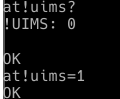
0 条评论