原创文章,转载请注明出处
https://qiedd.com/
小鸡太多?教你用 Caddy 和 Dnspod 来自建CDN!
这里使用 Arch Linux 作为示例,其他系统安装 Caddy 请查看官方文档!
Caddy 配置通用!
本质上就是反代+缓存!
安装所需工具
# Arch pacman -S caddy go redis --needed # 设置开机启动 systemctl enable caddy systemctl enable redis systemctl start redis
编译 Caddy
https://github.com/caddyserver/xcaddy
由于 Caddy 是模块化的,缓存插件需要额外编译,需要安装go
这里我们使用官方提供的 xcaddy 来构建属于我们自己的 Caddy
# 下载xcaddy wget https://github.com/caddyserver/xcaddy/releases/download/v0.2.0/xcaddy_0.2.0_linux_amd64.tar.gz # 创建目录 mkdir caddy # 解压 tar xvf xcaddy_0.2.0_linux_amd64.tar.gz -C caddy # 进入目录,准备编译 cd caddy # 编译 ./xcaddy build --with github.com/caddy-dns/dnspod --with github.com/sillygod/cdp-cache # 移除原有的caddy rm /usr/bin/caddy # 将我们自己编译好的挪过去 cp caddy /usr/bin/caddy # 查看模块 caddy list-modules
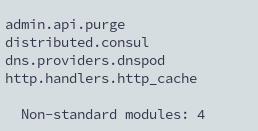
Caddyfile
这是我的 Caddyfile
原有的配置可以注释或者删除
已开启 HTTP2/HTTP3 支持
# /etc/caddy/Caddyfile
{
order http_cache before reverse_proxy
servers :443 {
protocol {
allow_h2c
experimental_http3
}
}
servers :80 {
protocol {
allow_h2c
experimental_http3
}
}
}
import /etc/caddy/conf.d/*然后在 /etc/caddy/conf.d/ 中配置一个网站文件,任意名称即可
使用 Redis 作为缓存,我们选择不缓存后台
如果需要使用内存或者硬盘作为缓存,请查看示例
https://github.com/sillygod/cdp-cache/tree/master/example
如果是 国际版Dnspod,那么我们需要使用 acme.sh 来申请证书
有关 acme.sh 的 dnsapi 说明 https://github.com/acmesh-official/acme.sh/wiki/dnsapi
# 安装依赖
pacman -S acme.sh socat
# 导入APIKEY
export DPI_Id="1234"
export DPI_Key="sADDsdasdgdsf"
# 使用acme.sh申请证书
acme.sh --issue --server letsencrypt --dns dns_dpi -d wordpress.com -d www.wordpress.com
# 安装证书
acme.sh --install-cert -d wordpress.com -d www.wordpress.com \
--key-file /www/wordpress/key.pem \
--fullchain-file /www/wordpress/cert.pem
# 自动更新证书
acme.sh --upgrade --auto-upgrade
# 更改权限
chown -R caddy /www/wordpress/*
chgrp -R caddy /www/wordpress/
# WordPress配置
vim /etc/caddy/conf.d/wordpress.conf
wordpress.com {
tls /www/wordpress/cert.pem /www/wordpress/key.pem
@cache_path {
path /
not path /wp-admin
}
http_cache {
cache_type redis
redis_connection_setting localhost:6379
match_path @cache_path
}
reverse_proxy {
to https://wordpress.com
header_up Host wordpress.com
buffer_responses
max_buffer_size 256000000
}
}如果是 国内版Dnspod,那么我们可以使用 API 来申请证书
首先,需要在控制面板获取自己的API key
# WordPress配置
vim /etc/caddy/conf.d/wordpress.conf
wordpress.com {
@cache_path {
path /
not path /wp-admin
}
tls {
dns dnspod {env.DNSPOD_TOKEN}
}
http_cache {
cache_type redis
redis_connection_setting localhost:6379
match_path @cache_path
}
reverse_proxy {
to https://wordpress.com
header_up Host wordpress.com
buffer_responses
max_buffer_size 256000000
}
}环境配置
需要修改 hosts 文件
# vim /etc/hosts *** 这是hosts内容 *** # Static table lookup for hostnames. # See hosts(5) for details. 127.0.0.1 localhost localhost.localdomain localhost4 localhost4.localdomain4 ::1 localhost localhost.localdomain localhost6 localhost6.localdomain6 你的IP 你的域名
如果是国内版 Dnspod
export DNSPOD_TOKEN="APP_KEY,TOKEN" # 示例 export DNSPOD_TOKEN="123,4sfg6s4dggsdfgs565d5g6d65gg45"
开启防火墙
不开防火墙,redis被爆了可别赖我
这里我使用了ufw,方便管理
# 安装ufw pacman -S ufw # 开启端口,务必要开启ssh端口 ufw allow 80 ufw allow 443 ufw allow 22 # 启动ufw ufw enable systemctl enable ufw systemctl start ufw # 删除端口 # ufw delete allow 4396
测试启动
首先需要在 Dnspod 上添加解析的地区

然后进入目录
# 进入目录 cd /etc/caddy # 测试启动 caddy start # 如果成功 caddy stop # 用systemd启动caddy systemctl start caddy
你可以用此方法添加任意多的 CDN 节点

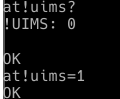
0 条评论